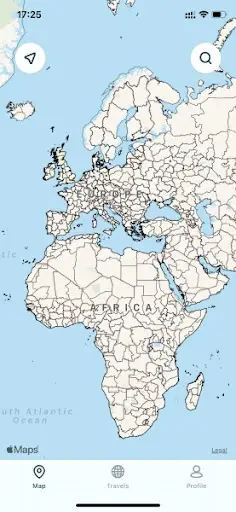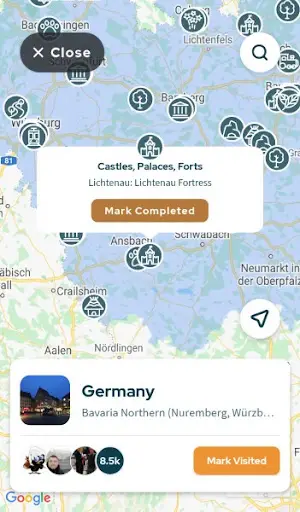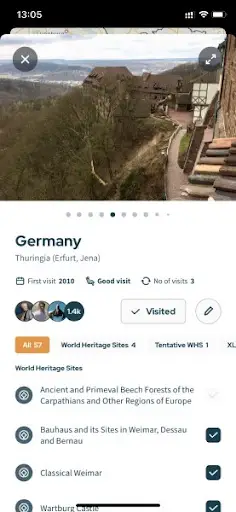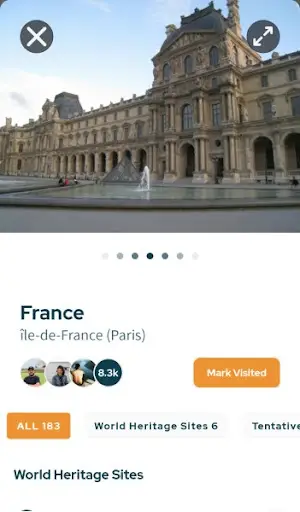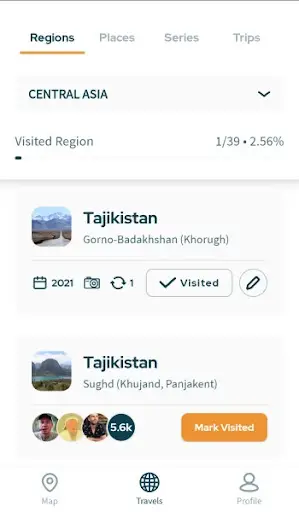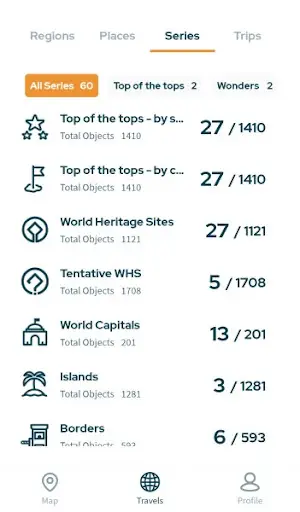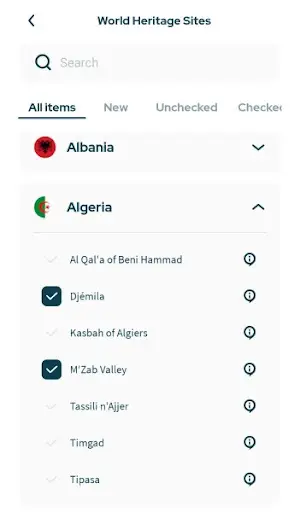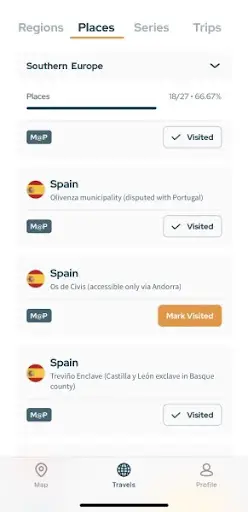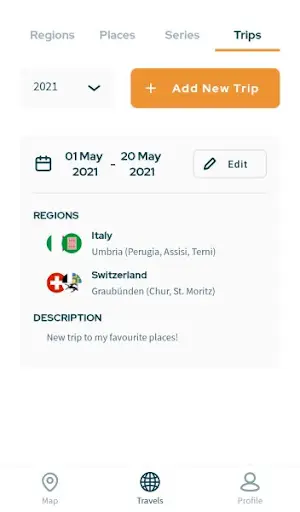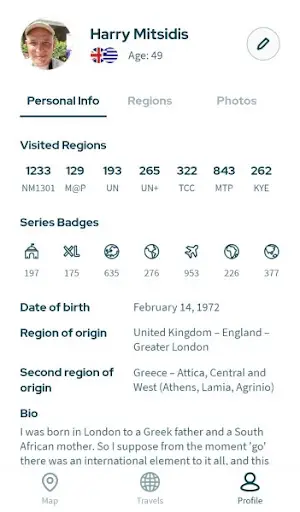NomadMania App
The app was conceived as a utility tool for NomadMania members to enable your easier input of your travel log data, especially while on a trip.
The App screen is split into three main parts (tabs) and can be easily browsed by tapping at the bottom of your screen.
Here is a brief explanation of all three of them – note that we will be using photos from both versions (iOS and Android) to illustrate the features.
Map
The app gives you full access to the global map, split into the 1301 NomadMania regions. Travellers can navigate the map freely by sliding/zooming/tapping, use the search tool, or the “locate me” button. With the ability to explore the regions and series items within the regions, you can mark regions and series as visited, directly on the map. Also, you can access full regional data by tapping the region and then the card that appears on the bottom of the screen, where you can edit visit info and see region details such as assigned series and photos. To add photos, tap on the Edit button, to edit your visit details on a region.
Visited regions are visible on the map, but only up to certain zoom levels. Once you zoom in past a certain point, the map will lose its characteristic orange colouring, so you can see the specific region map more clearly.
Travels
- Regions – list of regions grouped by megaregions
- Places – Many Quirky Places (M@P List)
- Series – all Series categories, including World Heritage Sites, split into groups on top of the screen (you can slide left-right this menu)
- Trips – my trips feature, with the same functionalities as on the website.
All of these features should be pretty much straight forward to use with the functionalities very similar or entirely the same as on the website.
As you can see in the visual below, all Series have been retained so that you can easily see where to go and what to see while you are on a trip. This includes World Heritage Sites, and also our popular M@P List, which features 771 quirky places! (well, as of Friday the 7th May!)
And don’t forget the Trips feature – rather than filling in through Regions, Trips allows you to input specific dates and all the regions visited on a single trip, making it much more personalised to YOU and YOUR travels compared to regions.
Obviously filling in new data on the app will result in an immediate change of your profile also visible on the website version.
Profile
You can see/ edit your own profile data as well as the lists of your scores and series. The “Series badges” part of the profile is horizontally scrollable.
Editing profile data
On iOS, you will see the “Settings” button on the top right corner of your “Profile” tab. Here you can edit your profile or access other hot links and logout.
On Android, this menu unfolds if you slide your finger from left to right in the Map view.
What is not in the app?
The big difference with the desktop version is that the app does not contain other travellers’ data. Every traveller is able to see only their own scores and only their own maps, travel info, etc. None of the “competitive” lists are available through the app and they are accessible only on the website (for now).
The app also doesn’t contain any of the “Travellers” menu sections or “my earth (KYE)” and also none of the “media” or “useful info” sub-sections. All of these are accessible as always through our desktop version. Our logic is that you will use the app mainly while on the road, and what will probably interest you more is browsing your own profile and updating items to see and do rather than reading older newsletters, for example, which you may do when you have more time on your computer.
I'm experiencing some issues with the app. What should I do and how can I report this?
Your role is essential in smoothing things out – inevitably not everything will work perfectly, but we hope it will be close to perfection. Still, when you discover errors we ask you to do the following:
- Make a screenshot and a simple note of the issue you are experiencing. Make sure to add as many details as you can – explain what were you trying to do and/or what were you expecting to see, versus a note about what was your actual experience.
- Note which device (producer and model) you are using and which OS it is running. (IoS or Android)
- Send all images and notes to the email address: contact@nomadmania.com